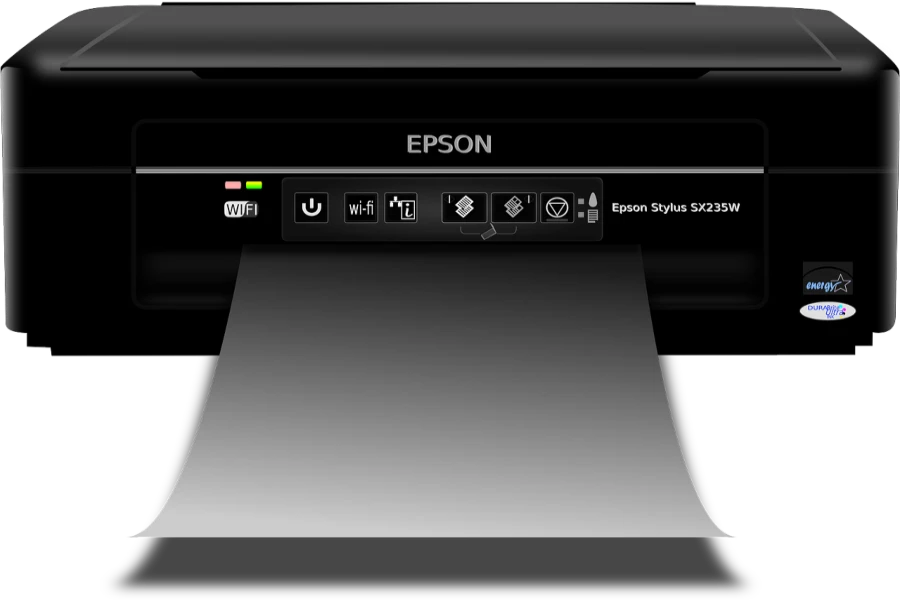Epson users commonly ask why is my printer printing blank pages, Epson? Today, printers are almost everywhere, in households, offices, and schools. There are several brands in the market, however, Epson ranks among the best.
Epson’s popular for providing the best printing services worldwide. But despite being a top printer brand in the market, Epson has its fair share of flaws. One of the most disappointing issues of the Epson printer is suddenly printing blank pages.
The article has more information about this error and how you can solve them. But first, find out,
Why Is My Printer Printing Blank Pages Epson?

Well, many Epson users experience the issue of blank pages. Several factors can make your Epson print blank pages, such as low ink, print settings, etc. This section mentions the few major factors behind your Epson printer printing blank page.
- Low ink or old ink cartridges
- You haven’t removed the yellow tape from the ink cartridge.
- The printing papers don’t meet the product’s specifications.
- The printer is placed on a tilted base or at an angle. It affects ink flow.
- Incorrect layout, orientation, and paper size settings
- Your document has blank pages.
- Clogged nozzles
- Software issues
- Incorrect cartridge installation
How To Fix The Blank Pages Issue?
The above section mentions the few main factors behind the blank page error. After identifying the specific cause of your Epson printer’s blank page error, it’s time to solve it. Here are the quick and easy fixes to all of the above factors.
1. Clean Your Epson Printer’s Blocked Nozzles and Print Head

If your Epson printer is still printing blank after refilling or changing cartridges, you should check for clogging.
The check is usually straightforward. Command the printer to “print a nozzle check pattern.” You should ensure the LCD isn’t indicating any error before initiating the test. Here are the steps on how to do this test.
- Press the “Home” button and select the “Setup” option.
- Go to “Maintenances” and choose “Print Head Nozzle Check.”
The Epson printer will check the nozzles and print a page. The page will show shaded networks that inform you about the blocked nozzle. If there are several blackout lines or holes, click “Clean the print head” then “Proceed.”
Note that shutting down your Epson printer during the cleaning cycle can harm the printer and the cleaning process. If this fix doesn’t work, contact Epson customer support for help.

In addition, you can’t do the cleaning cycles continuously. The printer has a minimum of 6 hours of rest after cleaning. Repeatedly doing it aggravates your stop-up and uses too much printer ink.
2. Update Your Printer’s Firmware
An outdated firmware version can cause your Epson printer to print blank pages. Therefore updating your Epson firmware can have it functioning smoothly again. There are several ways to update the software.
In Windows 10, click on the “Start” menu, then go to “Epson software updater.” It’s still possible to update the firmware if you haven’t installed the Epson software updater utility. Here are the steps:
- Download the Epson software from their official website. You’ll do this by choosing your printer model from the available list.
- Choose your system updater by clicking on the checkbox and then “Install.”
- Update the firmware by following the instructions on your computer screen.
- After a successful update, click on “Finish.”
This fix is that easy; you can’t have trouble initiating it.
3. Update Your Printer’s Driver
Your Epson printer will only function efficiently with updated drivers. If the drivers you use are wrong or obsolete, it might lead to issues and errors.
The best place to download Epson’s drivers that are compatible with your PC is the Epson website’s support page.
It’ll ask you to enter your operating system and choose compatible drivers. Note that updated printer drivers will prevent your printer from many other issues.
4. Check Your Printer’s Ink Cartridges
There are three conditions you should check on your printer’s ink cartridges. They include:
- Ink level: If your printer has a low ink level, refill the ink cartridges.
- If your ink cartridge is empty, you’ll have to refill it or exchange it with an unused cartridge.
- Suppose the new ink cartridge isn’t working. You should check if it has protective tape and remove it to allow it to evacuate ink. The function of the protective tape is to prevent ink from leaking and protect the print nozzles.
Don’t use a sharp object to remove the tape. It can break or create a hole in the ink cartridge. Be careful of additional tapes or the transparent plastic on your cartridge. Removing them will cause your cartridge to leak or malfunction.
5. Restart The Printer
It’s one of the simplest ways of fixing blank pages error. Restarting your Epson printer shouldn’t be hard, but here are the steps.
- Shut down the printer using the “Power” button.
- Unplug your Epson from the power source and wait for 3 minutes.
- Plug in the printer and turn it on. It should resolve the issue; run a test page to confirm.
6. Skip The Blank Page In Your Document
You can create a document with additional blank pages. However, it’s easy to skip these blank pages from your PC. Here’s how:
- If you use a Windows PC, press the window button.
- Go to “Settings” and then “Devices” and click on “Printers and Scanners.”
- Choose your “Printer” and then “Manage.”
- Go to “Printing Preferences” and skip any blank page in your document.
7. Printing Papers
You might have made a mistake when selecting printing papers by choosing a paper type not supported by your Epson printer. It could make your Epson printer perform tasks unexpectedly.
Therefore always make sure your Epson printer supports the papers you use. Note that Epson doesn’t support vellum and transparent papers.
What Are The Other Common Problems In Epson Printers?
Epson printers are high-performance, reliable, and easy to use until you experience their issues. Despite being a major printer brand, it also has its bad days.
Therefore you should know some common Epson problems and how to fix them. That’s because you’ll have to deal with either of them now and then.
Having this knowledge will help you save some time and money. That’s because you won’t have to contact Epson support or an expert for repairs. Here are some common problems that users face with their Epson printers and how to fix them.
Paper Jams
It’s a common problem in Epson printers in busy settings such as offices, where workers print loads of documents.
They might be in a hurry to complete work nearing a deadline or when preparing for meetings. Most of these paper jams are due to paper misalignment.
Therefore always ensure your printing papers are well in the tray. You should also avoid overfilling the tray. However, printers come with guides informing about the right paper amount. For example, the Epson Eco Tank 475o has an ADF (Automatic Document Feeder) with a 30-sheet capacity.
Its paper tray can hold 250 pages. If you read through your printer’s manual, you’ll be able to avoid this issue.
Slow Printing
Other than durability, the Epson brand is popular for its speed. The average print speed across all brands is 11-13 PPM (Pages per Minute). The Epson EcoTank line has an average of 15 PPM, which is quite much.
You can increase your print speed by avoiding two-sided printing, commonly known as duplex printing.
However, most of Epson’s printers feature automatic two-sided printing to keep up with its regular print speed. Regardless, flipping papers over to print on both sides will affect the printing time.
Low Ink – Not Printing

It’s not much of a problem; if you’re a printer owner, you’ve been here. Printers do come with a low ink warning feature.
The feature offers low ink alerts hence giving you time to replenish your ink cartridge reserve before it entirely runs out.
However, some Epson models refuse to print when the ink level is low, which is ridiculous. There’s a way to bypass this issue, though.
Amazingly some Epson models don’t utilize ink cartridges. Instead, they have supersized ink tanks which you can easily and quickly fill when low.
Other Epson models have a 2-year worth of ink; thus, you won’t have worries dealing with cartridges. You’ll also save some money during this period.
Conclusion
Do you now have the answers to why is my printer printing blank pages Epson? Many factors are behind this issue, but the article only highlights the major ones. It also offers troubleshooting methods to help you fix the blank page error.
If the fixes don’t work, contact Epson support for help. Tell the Epson experts about your printer’s problem, and they’ll offer the best solutions in no time.